Add New People
Add New People
Make a Person’s “People” Page
With your Roles and Research Areas added, you are now ready to add people to your People Page!
Use the People custom post type in the dashboard to create a People post/page/profile.
Navigate to People > Add New
Choose a Pattern
When you select, “Add New,” you will be asked to select the appropriate template (Faculty, Student, or Staff) (this is new!). The template features our new design for profile pages, consisting of a contact card style layout with accordions to organize background information.
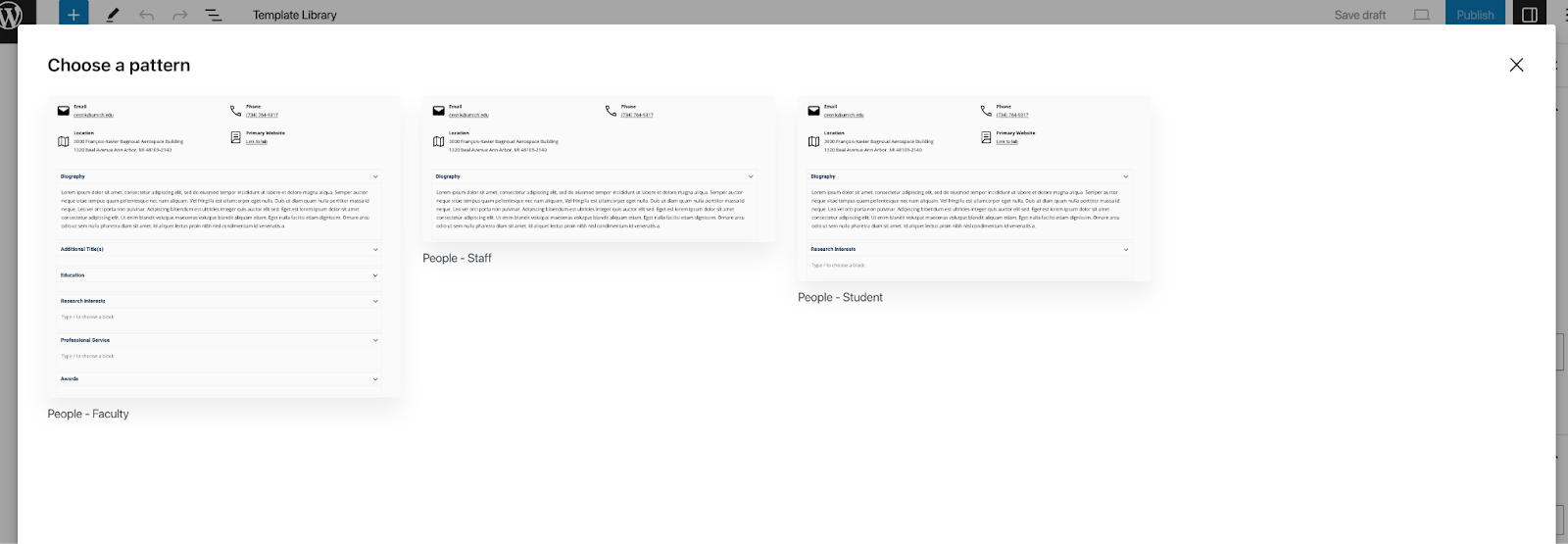
NOTE: Contents of this pattern are editable. Any part can be removed or added. This feature is meant for you to save time by providing a template to work with.
You can also access these patterns in from the Block inserter, under the patterns tab.

Enter Person’s First and Last Name
After selecting a pattern/template, enter the person’s First and Last Name as the Title. (you DO NOT need to follow the last name first process from the previous People product instructions.)

Enter Sort Meta Key – Required
In order for the sort feature to work and for people to appear on the People archive /landing page, you must enter a Sort Meta Key under the Person tab on the right.
People will automatically be displayed/ ordered in alpha-numeric order on the people archive / landing page. You must enter the value itself, and will need to do this for all People you’ve added to your site. You will need to be consistent with what you choose!
- To sort by FIRST name, enter the person’s ACTUAL first name
- To sort by LAST name, enter the person’s ACTUAL last name
- If you have multiple people with same last name type last name, then first initial
Enter their Primary Title
Enter their Primary Title (i.e. Professor, Communication Specialist, etc.) This will be automatically displayed under their name, and on the people archive / landing page once published.
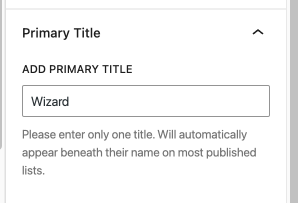
Select their Roles and Research Areas
Don’t forget to select the parent roles in addition to any child roles! The research roles you’ve added in earlier should should be prompted when you begin typing. Go ahead and select them.
If not, enter the slug format (spaces replaced with hyphen) to add the research area. For example, to add “Artificial Intelligence” you will need to enter artificial-intelligence into the input field.
Set the Featured Image to the Person’s Portrait Headshot
For instructions on how to upload these kinds of images, view the People Page Image Processing document.
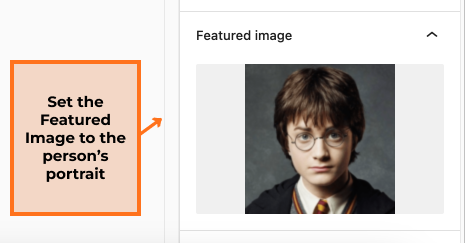
Continue the Profile.
Remove any unused / empty accordions. NOTE: by default, the Biography accordion stays open for search engine purposes. Adjust and restructure the page as you’d like.
- If you have no information to fill a prompt, just delete the prompt and its corresponding heading.
- If you’d like to add other blocks, do so below the horizontal navigation bar
- Rearrange the order according to your preference
- Be consistent across roles (same types of info for all faculty, all staff, all researcher, etc)
- Delete any decrypted blocks (if you have just migrated to FSE or are updating a profile).
Select Publish when done!