Add Role or Research Area
Add role or research area to People
- In the Dashboard, got to People>Roles or People>Research Areas.
- Use the interface to add Role or Research area.
- Assign it a short, meaningful “slug”.
- Assign a parent role or research area (if appropriate).
- Hit the Add New Role/Research Area button to make it stick.
Congratulations! Your new Role/Research area has been created!
You can now associate it to any of your People profiles. There are still a few more steps, however, to get it to show up in your People Filter.
Add Role/Research Area to your People filter
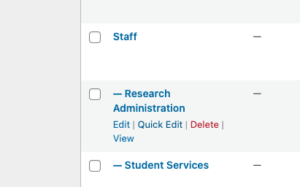
In your list of Roles/Research Areas, hover over the one you’ve just created and, from the options that appear beneath it, click on “View.” This takes you to the page that shows all of the people with that Role or Research Area
- Copy the url
Go back to the dashboard and open the Site editor (Appearance>Editor)
In the Site Editor, select Navigation from the options on the left.
- The list of Roles and Research areas in the People filter are actually navigation menus so you’ll need to update the corresponding navigation menu to get your addition to appear in the filter
- Find the appropriate menu and click on it (Your menu names may vary, but look for a navigation with a name that includes “People” and/or “filter”)
- Click on the visible menu in the page (to the right) to edit it.
- Open List view to get more granular control of your editing
- Add a Custom link to the navigation in the appropriate place and point it at the url you copied.
- Save, and check your work